References
Running Windows 10 Ubuntu Bash in Cmder
How to Install and Use the Linux Bash Shell on Windows 10
Prerequisites
Bash on Debian on Windows enabled
Cmder.
If you don’t have that, you can simply follow these instructions:
Install Bash On Ubuntu on Windows (the same way to install Debian)
Download and unzip Cmder to a convenient place on your disk. Then start Cmder.exe.
Set up Zsh in Cmder
Navigate to Settings -> Startup -> Tasks in Cmder.
Create a new Task by clicking on the ‘+‘ Button at the bottom.
Input task name
zsh::Debian.Input Task parameters
/icon "%CMDER_ROOT%\icons\cmder.ico"; I choose cmder default icon here. You can change this to your own Debian icon or other.Input Commands
%windir%\system32\bash.exe ~ -c zsh -cur_console:p.Set zsh::Debian as your default task. You can navigate to Settings -> Startup and change Specified named task.
Save settings.
Set up Cmder as Sublime Terminal
Download Package Control and use the Package Control: Install Package command from the command palette. Using Package Control ensures Terminal will stay up to date automatically.
Install
Terminal in PackagesThe default settings can be viewed by accessing the Preferences > Package Settings > Terminal > Settings – Default menu entry. To ensure settings are not lost when the package is upgraded, make sure all edits are saved to Settings – User.
Then set settings for Cmder:
{ // Replace with your own path to cmder.exe "terminal": "C:\\Program Files\\cmder_mini\\cmder.exe", "parameters": ["/START", "%CWD%"] }Then you can open terminal at file press
ctrl+shift+tor open terminal at project folder pressctrl+alt+shift+t.
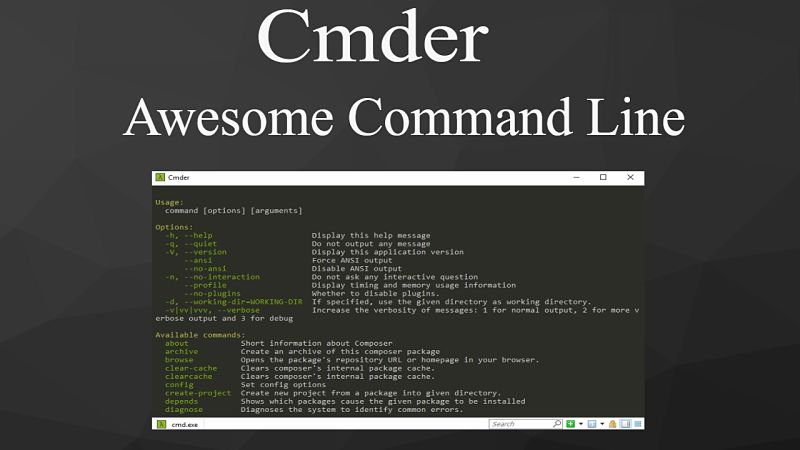
Say something
Thank you
Your comment has been submitted and will be published once it has been approved.
OOPS!
Your comment has not been submitted. Please go back and try again. Thank You!
If this error persists, please open an issue by clicking here.