Background
I need to install xESMF package on my windows laptop. However, it just supports Linux and Mac.
So, I switch to the Windows Subsystem for Linux (WSL). The installation is easy.
Install sublime text
Since it’s quite slow to install sublime text3 from its official website using apt-get, I downloaded the tarball from the sublime text website.
Then, add it to ~/.bashrc:
$ wget -qO - https://download.sublimetext.com/sublimehq-pub.gpg | sudo apt-key add -
$ echo "deb https://download.sublimetext.com/ apt/stable/" | sudo tee /etc/apt/sources.list.d/sublime-text.list
$ sudo apt update
$ apt install sublime-text
$ sudo ln -s /opt/sublime/sublime_text /usr/bin/subl
Run sublime text
I’m using MobaXterm which is an enhanced terminal for Windows with X11 server, tabbed SSH client, network tools and much more.
However when I type subl, the GUI looks blurry:
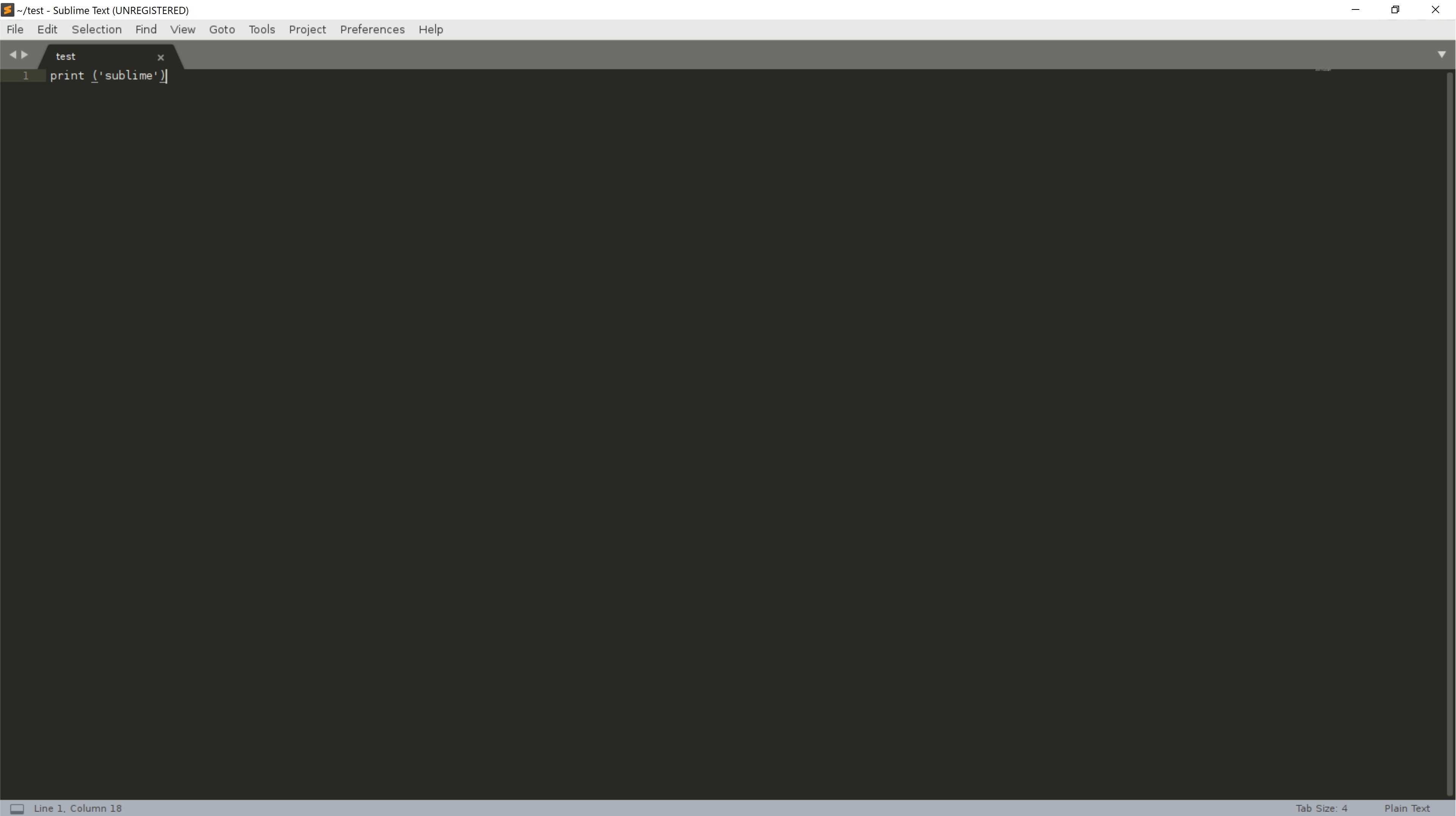
Because my screen is 4K, I need some tricks for this:
Override the high DPI scaling
The font becomes so small:
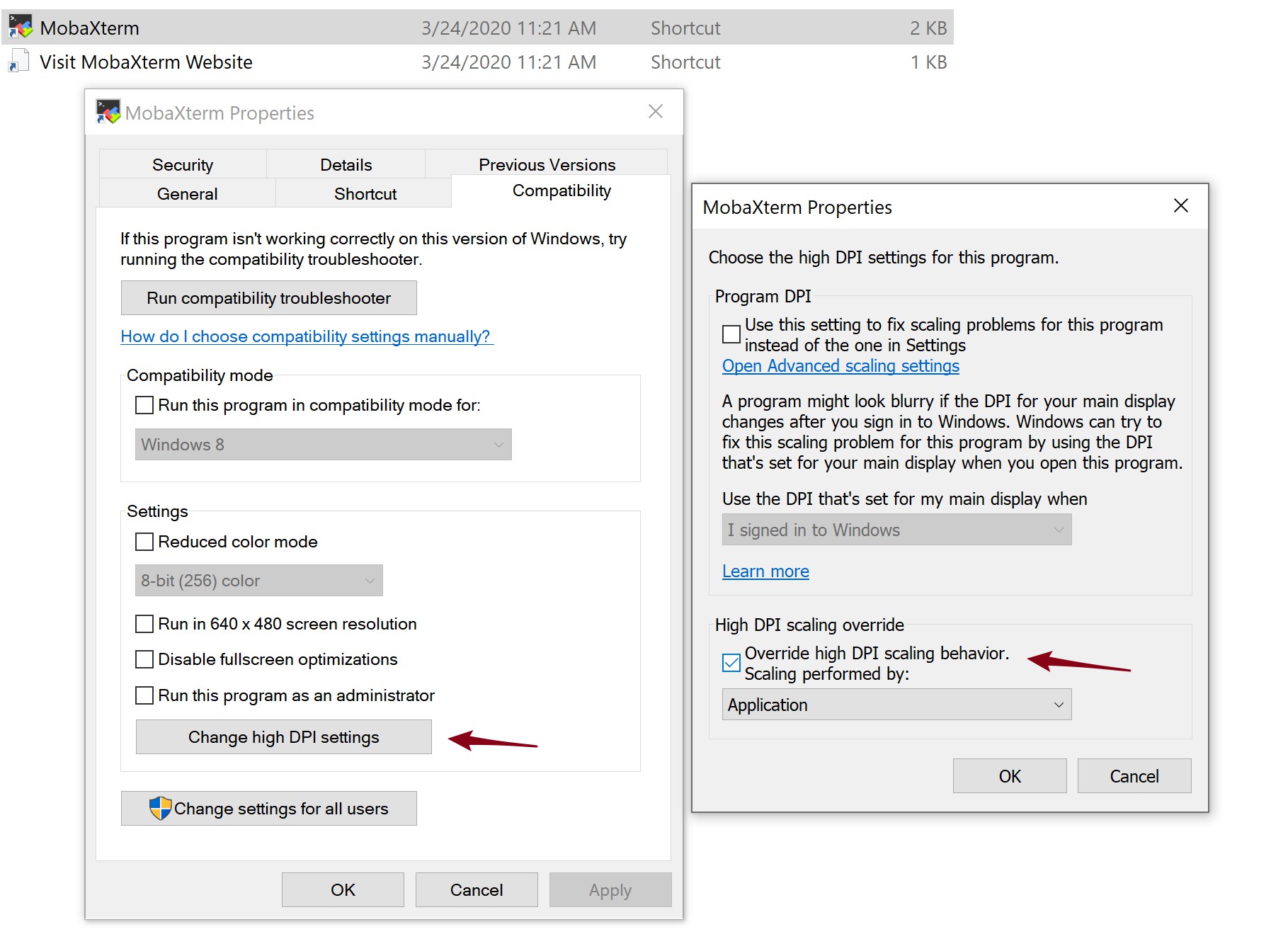
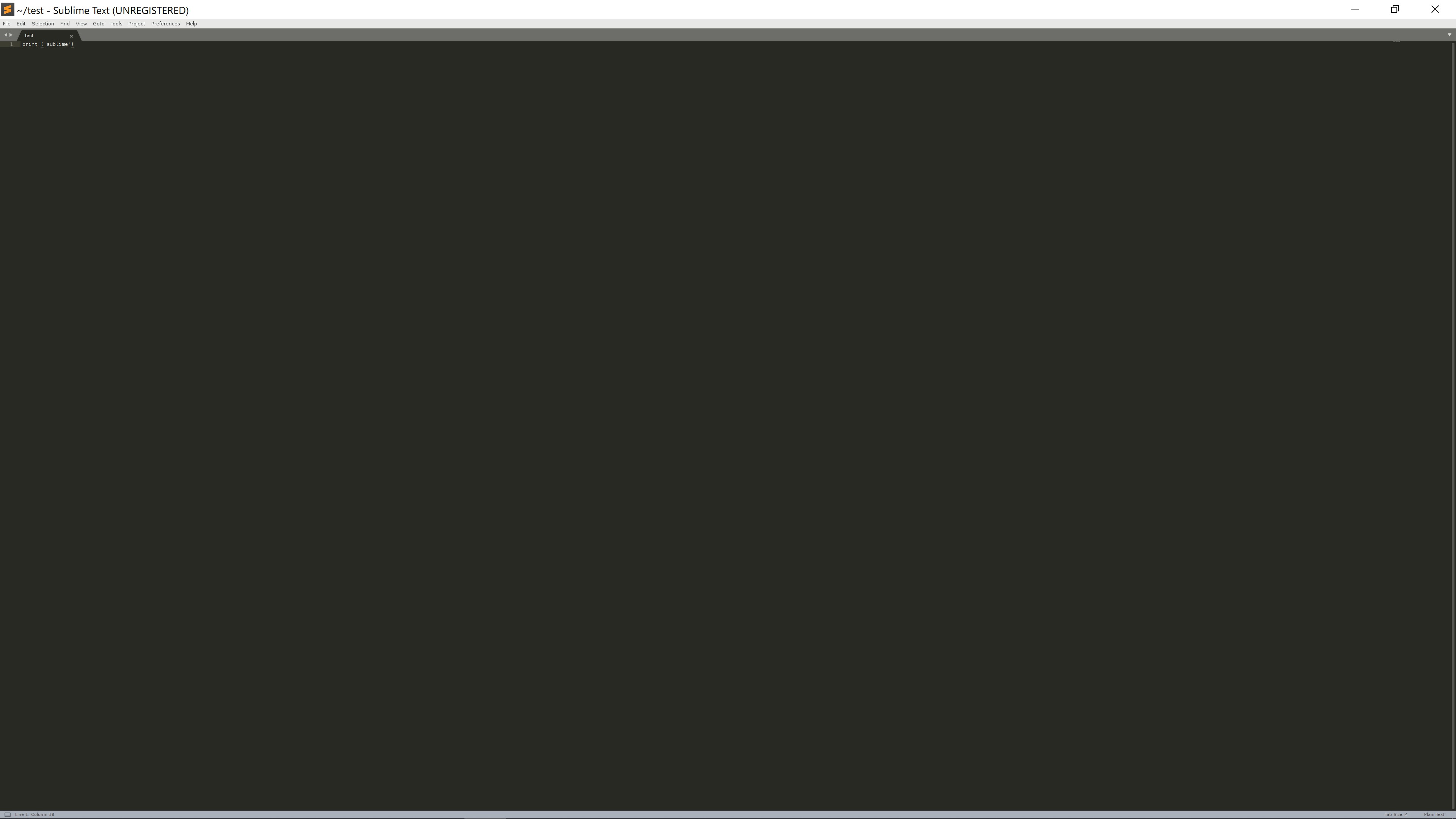
Scale the UI
Prefrence >> Settings:
// Settings in here override those in "Default/Preferences.sublime-settings",
// and are overridden in turn by syntax-specific settings.
{
"ui_scale" : 2.5
}
Restart the sublime text and the fontsize and tab_font size looks great!
But, the menus all still small.
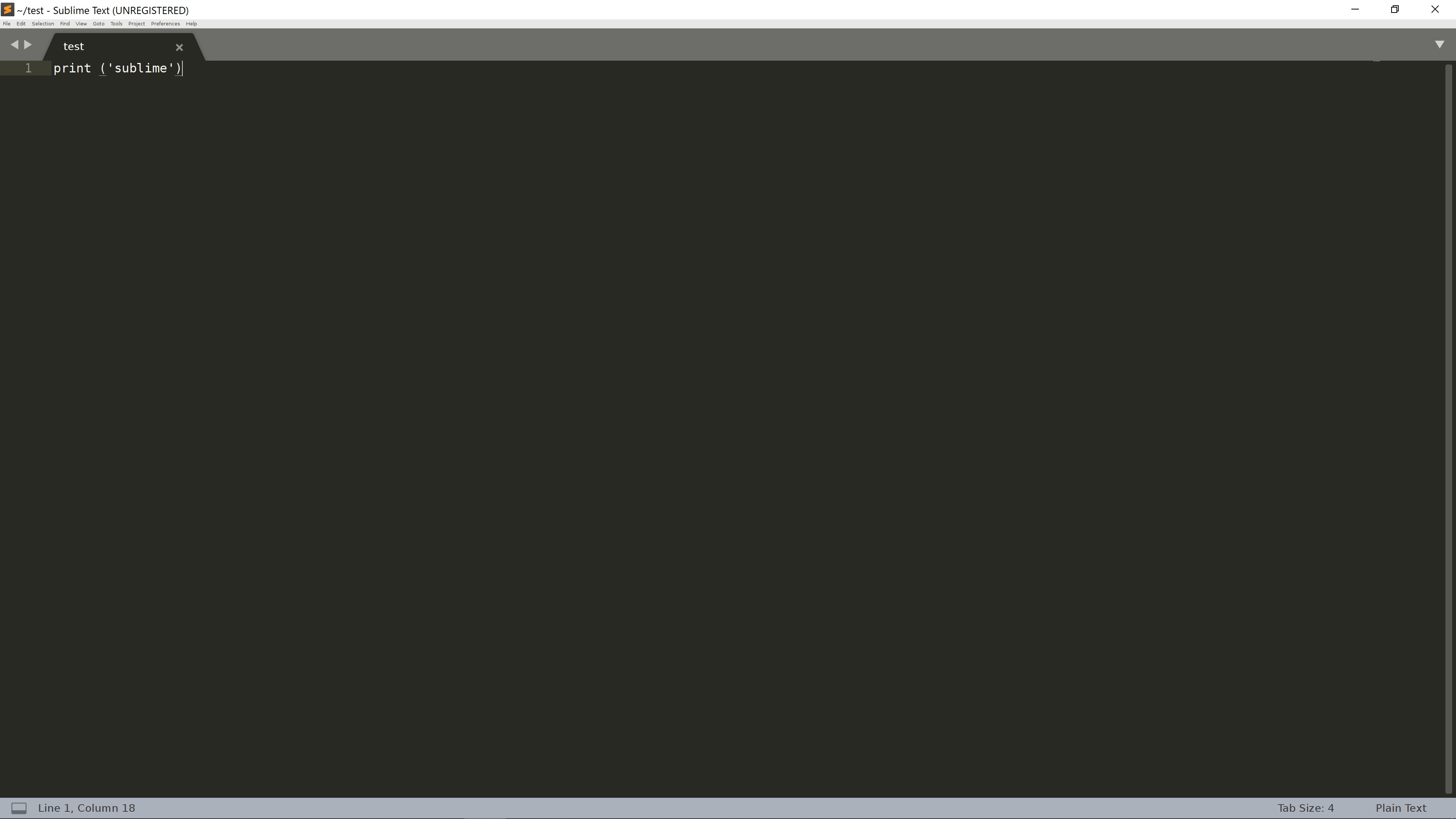
GDK_scale
Finally, I use the GDK_scale and set the font_size manually:
$ export GDK_SCALE=2
Settings:
// Settings in here override those in "Default/Preferences.sublime-settings",
// and are overridden in turn by syntax-specific settings.
{
// "ui_scale" : 2.5
"font_size": 15
}
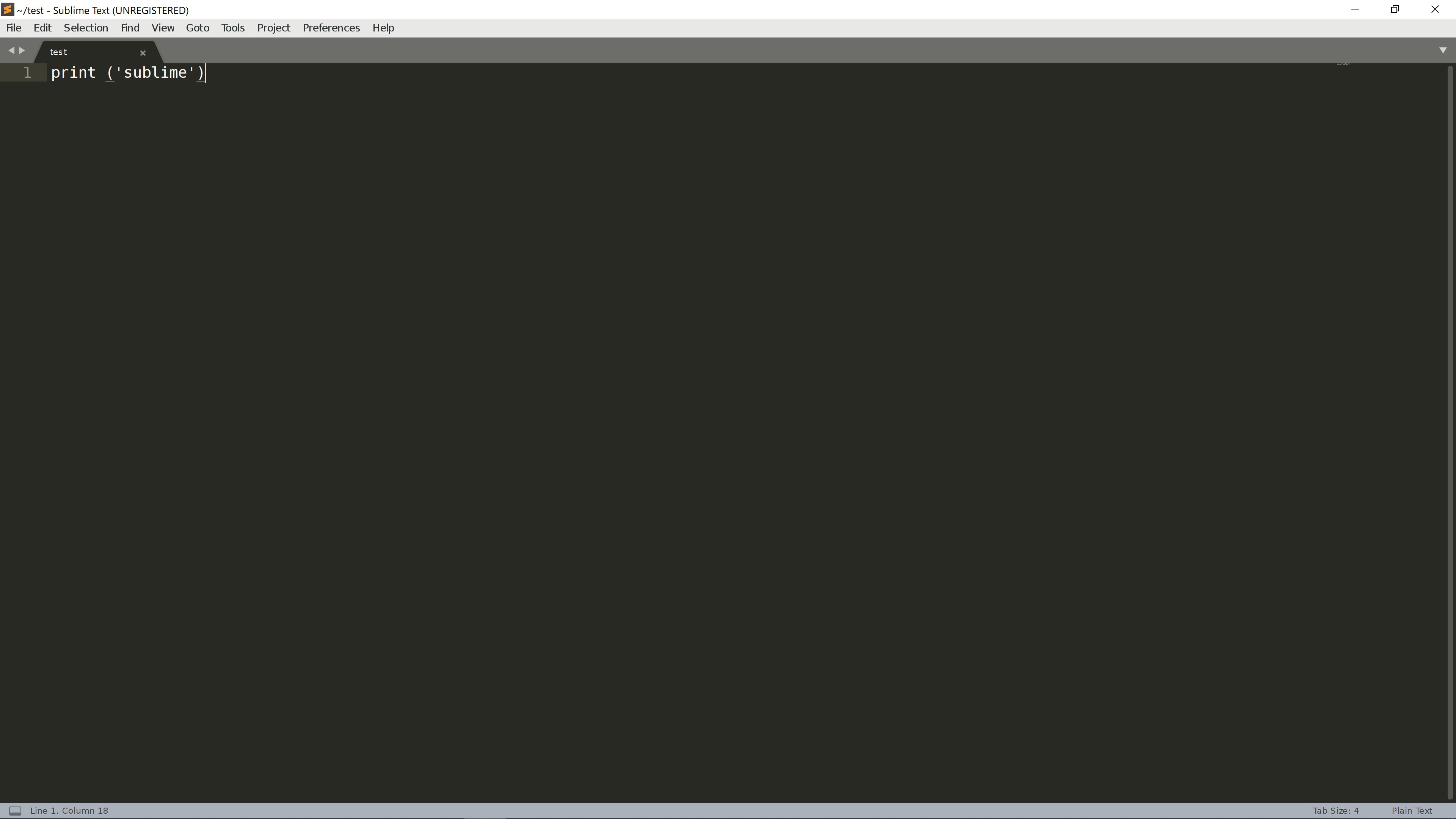
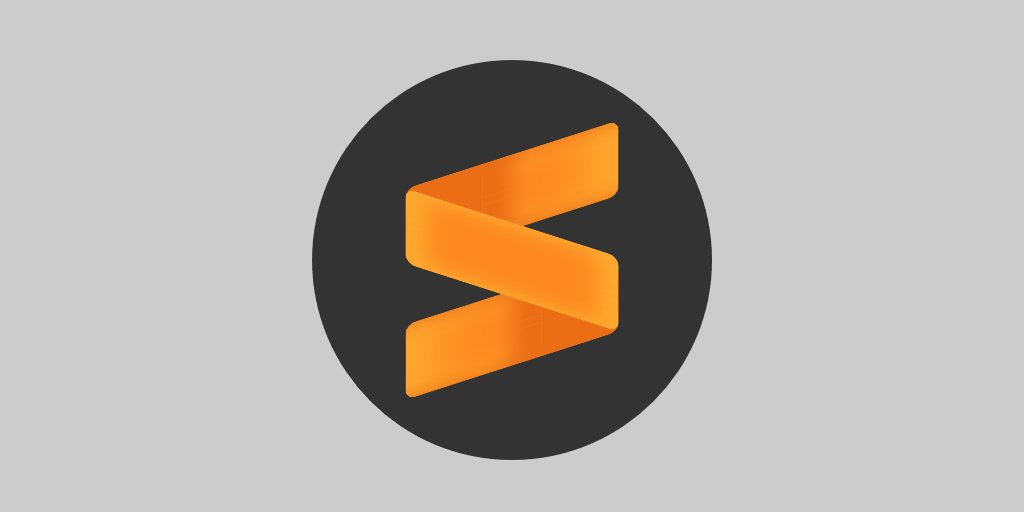
Say something
Thank you
Your comment has been submitted and will be published once it has been approved.
OOPS!
Your comment has not been submitted. Please go back and try again. Thank You!
If this error persists, please open an issue by clicking here.