Mirror
Edit the /etc/apt/sources.list if you live in China:
deb https://mirrors.tuna.tsinghua.edu.cn/ubuntu/ bionic main restricted universe multiverse
deb https://mirrors.tuna.tsinghua.edu.cn/ubuntu/ bionic-updates main restricted universe multiverse
deb https://mirrors.tuna.tsinghua.edu.cn/ubuntu/ bionic-backports main restricted universe multiverse
deb https://mirrors.tuna.tsinghua.edu.cn/ubuntu/ bionic-security main restricted universe multiverse
deb https://mirrors.tuna.tsinghua.edu.cn/ubuntu/ bionic-proposed main restricted universe multiverse
deb-src https://mirrors.tuna.tsinghua.edu.cn/ubuntu/ bionic main restricted universe multiverse
deb-src https://mirrors.tuna.tsinghua.edu.cn/ubuntu/ bionic-updates main restricted universe multiverse
deb-src https://mirrors.tuna.tsinghua.edu.cn/ubuntu/ bionic-backports main restricted universe multiverse
deb-src https://mirrors.tuna.tsinghua.edu.cn/ubuntu/ bionic-security main restricted universe multiverse
deb-src https://mirrors.tuna.tsinghua.edu.cn/ubuntu/ bionic-proposed main restricted universe multiverse
Update the system:
sudo apt-get update && sudo apt-get upgrade
NVIDIA Driver
AppCenter –> NVIDIA X Server Settings –> restart –> AppCenter –> install the newest nvidia driver
However, it doesn’t work for my 4K screen.
I have to use xrandr to set it manually and restart the PC:
xrandr # see available screens
gsettings set org.gnome.desktop.interface scaling-factor 2 # 2x scale
gsettings set org.gnome.desktop.interface scaling-factor 1 # 1x scale
xrandr --output DP-1-1 --scale 1x1 --rate 60 # 60Hz at 1x scale. DP-1-1 is the name you see with "xrand",
Tweaks
Installation
sudo apt install software-properties-common
sudo add-apt-repository ppa:philip.scott/elementary-tweaks
sudo apt update
sudo apt install elementary-tweaks
Disable single-click
System Settings –> Tweaks –> Files –> disable single-click
Disable natural copy-paste in terminal
Tweaks –> Terminal –> disable natural copy-paste.
Windows style
Elementary OS has only close and maximize buttons by default.
Tweaks appearance –> Windows.
Input method
sudo apt-get install fcitx fcitx-googlepinyin
# download the deb from http://pinyin.sogou.com/linux/download.php?f=linux&bit=64
sudo dpkg -i <deb_filename>
im-config # choose fcitx
fcitx-configtool # set shorcuts for fcitx
Enable tray icons for third-party apps
edit the indicator-application by adding Pantheon to OnlyShowIn=Unity;GNOME; line in /etc/xdg/autostart/indicator-application.desktop.
Then install the old panel indicator (wingpanel-indicator-ayatan) by downloading it from launchpad.net and running:
sudo dpkg -i wingpanel-indicator-ayatana_2.0.3+r27+pkg17~ubuntu0.4.1.1_amd64.deb
Make Keyring password Blank
sudo apt-get install seahorse
launch “seahorse” –> Right-click on “Login” and select “Change Password.” –> Enter the old password when you see the pop-up. Then leave the new password field blank. Don’t enter even space. Click ‘Continue’. –> You should see an obvious warning pop-up that passwords will be unencrypted. Click ‘Continue’.
Softwares (Linux)
- GDebi
We can use GDebi to install deb packages easily.
sudo apt install gdebi
wget -qO - https://typora.io/linux/public-key.asc | sudo apt-key add -
# add Typora's repository
sudo add-apt-repository 'deb https://typora.io/linux ./'
sudo apt-get update
# install typora
sudo apt-get install typora
- Git
sudo apt-get install git
# set poxy (optional)
git config --global http.proxy 'socks5://127.0.0.1:1089'
- hugo
As my website is based on the hugo of old version, I installed it as below:
wget -O /tmp/hugo.deb https://github.com/gohugoio/hugo/releases/download/v0.50/hugo_0.50_Linux-64bit.deb
sudo dpkg -i /tmp/hugo.deb
- Texlive
sudo apt install texlive latexmk texlive-latex-extra texlive-bibtex-extra
wget -qO - https://download.sublimetext.com/sublimehq-pub.gpg | sudo apt-key add -
sudo apt-get install apt-transport-https
echo "deb https://download.sublimetext.com/ apt/stable/" | sudo tee /etc/apt/sources.list.d/sublime-text.list
sudo apt-get update
sudo apt-get install sublime-text
Open the command palette –> ctrl+shift+p –> Type Install Package Control, press enter
Ctrl+shift+p –> select the Package Control: Install Package –> LaTeXTools
Run it on Startup:
Applications –> System settings –> Applications –> Startup –> /home/xin/Softwares/qv2ray/Qv2ray.v2.6.2.linux-x64.AppImage --
Unfortunately, official Notion isn’t supported on Linux. I use Lotion instead.
Clone the repo and link the Lotion.desktop to /usr/share/applications/Lotion.desktop.
Softwares (Windows)
Download and install deepin-wine which supports TIM and Wechat.
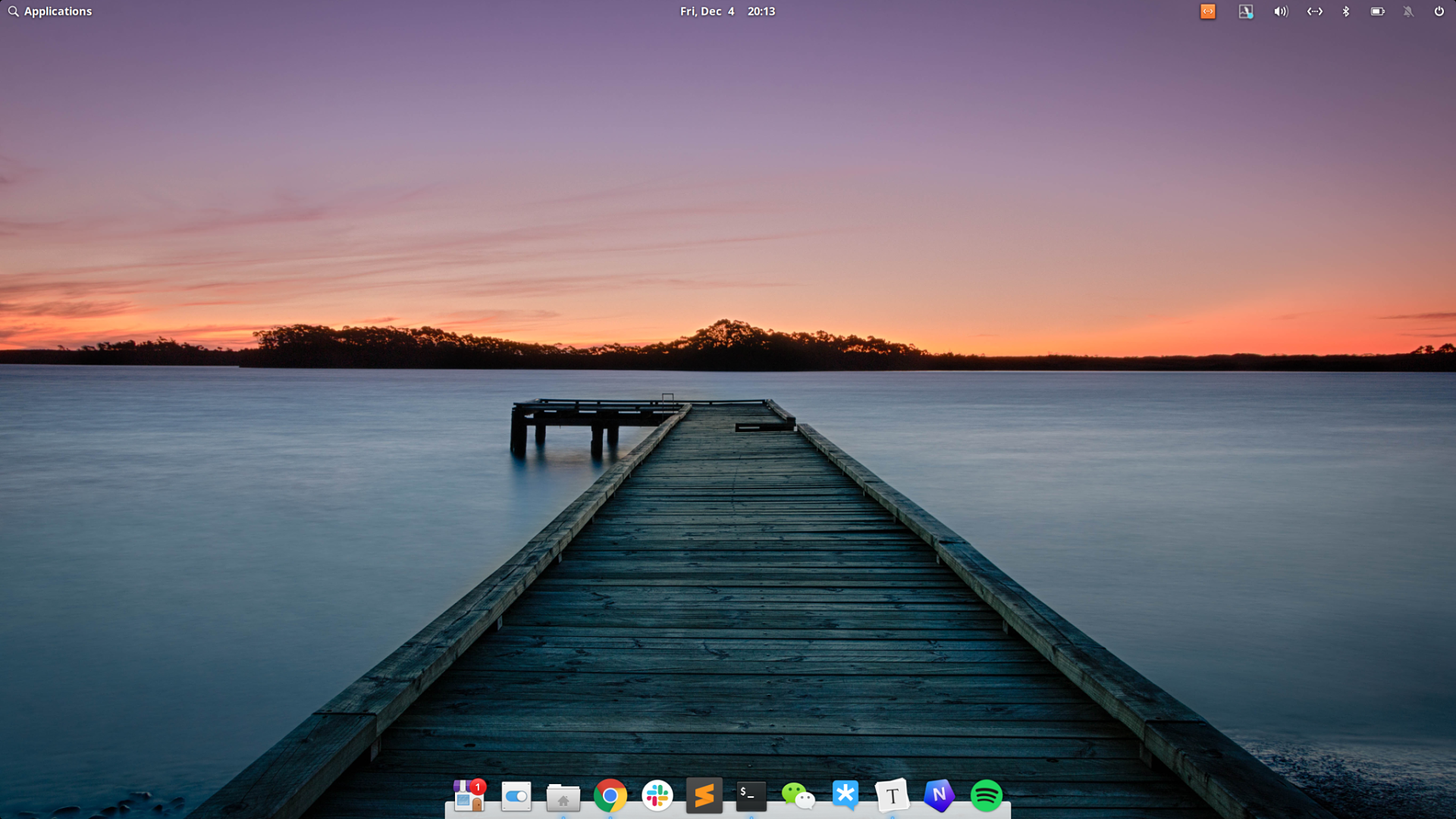
Say something
Thank you
Your comment has been submitted and will be published once it has been approved.
OOPS!
Your comment has not been submitted. Please go back and try again. Thank You!
If this error persists, please open an issue by clicking here.